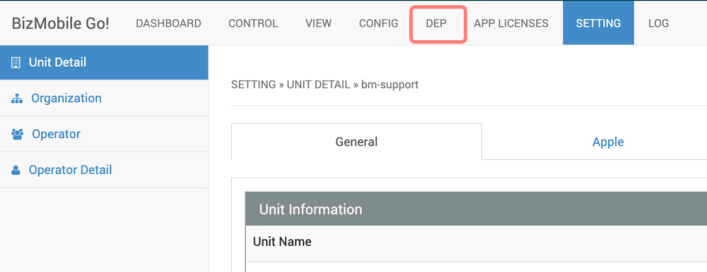Enable DEP feature
iOS 7.0+
In order to activate the DEP feature in BizMobile Go! you must upload a token obtained from Apple's site.
Note: As of December 1, 2019, Apple Deployment Programs will no longer be available. Please migrate to Apple Business Manager before the end of the service.
Reference URL: https://support.apple.com/en-us/HT209617
Note: Apple DEP token has an expiration date. Once the DEP token expires, you will no longer be able to use the DEP features. Update Apple DEP token can be done at any time, so it's a good idea to renew before it expires.
For instructions on how to update, please refer to Update Apple DEP token page.
1. Go to SETTING > Unit Detail > Apple tab and click Apple DEP Token button
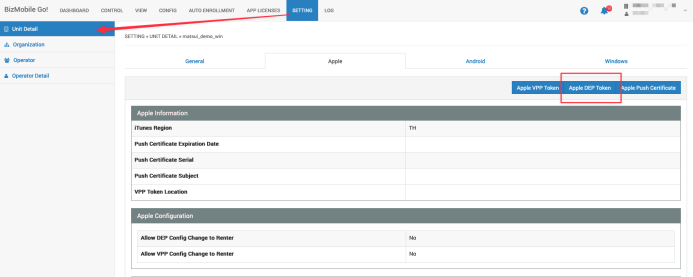
2. Click Step 1: Download Certificate to download the certificate file you need to download the token.
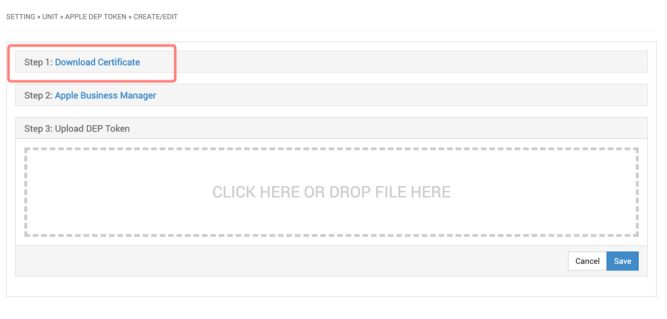
3. Open a tab separate from the BizMobile Go!'s web console and go to the Apple Business Manager site. Please sign in with your registered account.
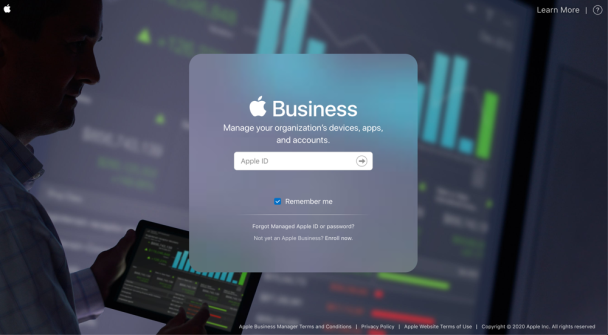
4. In Apple Business Manager, click Settings > Device Management Settings, then Add MDM Server.
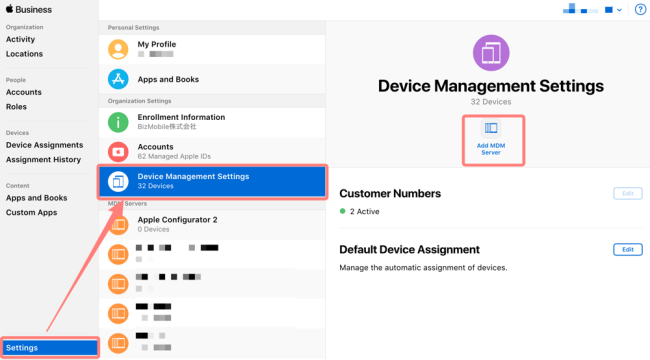
5. Create the server information.
-
Enter an arbitrary server name in the MDM Server Info field.
-
Upload the public key to the MDM Server Settings.
-
Specify the certificate file that you downloaded in the previous step and click Save.
-
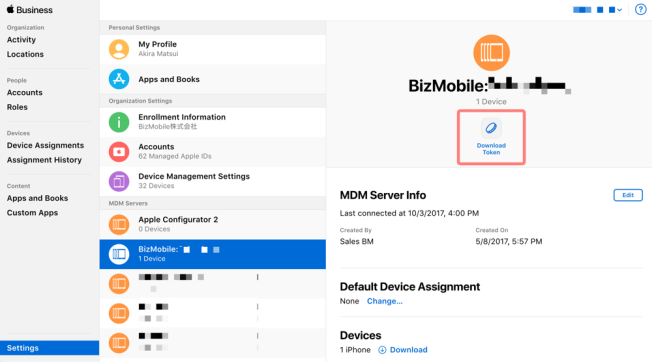
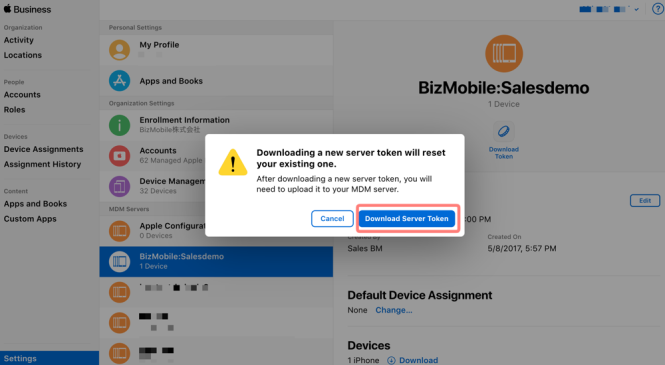
6. Go back to the BizMobile Go!'s web console and upload the server token you downloaded.
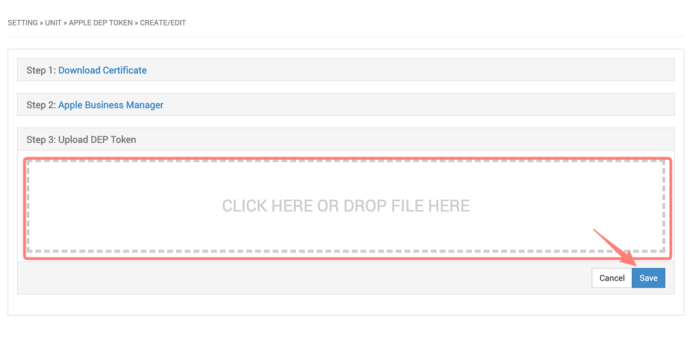
7. If the registration is successful, the DEP item will be added to the top menu of the screen. The DEP function is now enabled.